So installieren Sie IPTV auf Windows- und Mac-Laptops (Schritt für Schritt)
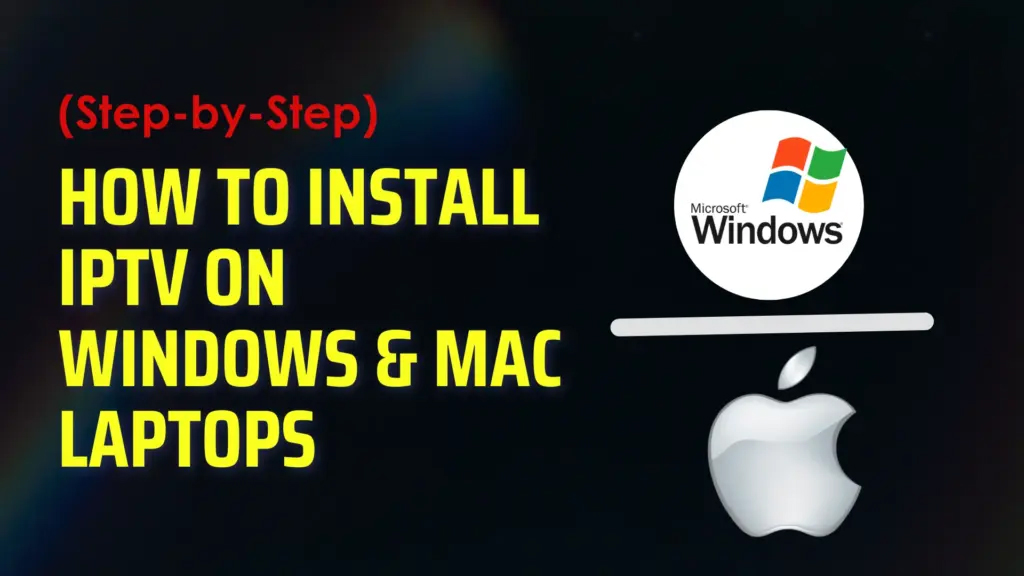
Schritt 1: Herunterladen der IPTV-App
IPTV auf Windows-Laptops installieren:
IPTV Smarters Pro herunterladen (APK) auf Ihren Windows-Geräten.
IPTV auf Mac-Laptops installieren:
IPTV Smarters Pro herunterladen aus dem App Store auf deinem Macbook.
Installieren Sie die App nach dem Herunterladen.
Schritt 2:
Anmeldung mit Ihrem Benutzername, Passwortund Portal-URL (wird von Ihrem Dienstanbieter bereitgestellt).
Das war's! Sie haben jetzt Zugang zu IPTV Smarters Pro.
Scrollen Sie beim ersten Start bis zum Ende der Seite Nutzungsbedingungen Bildschirm und klicken Sie auf Akzeptieren.
Sie können IPTV-Kanäle zu IPTV-Smartern auf zwei Arten hinzufügen:
Xtream Codes API
M3U Wiedergabeliste URL
IPTV-Smarter über Xtream Codes API einrichten
Wir empfehlen die Verwendung von Xtream Codes API denn:
Es unterstützt die Catchup-Funktion.
Die Eingabe einer EPG-URL ist nicht erforderlich - sie wird automatisch geladen.
Schritt 3: Wählen Sie "Anmeldung mit Xtream Codes API".
Nachdem Sie die App geöffnet haben, klicken Sie auf "Benutzer hinzufügen"
Wählen Sie dann:

Dies ist der einfachste und schnellste Weg, Ihr IPTV-Abonnement zu verbinden.
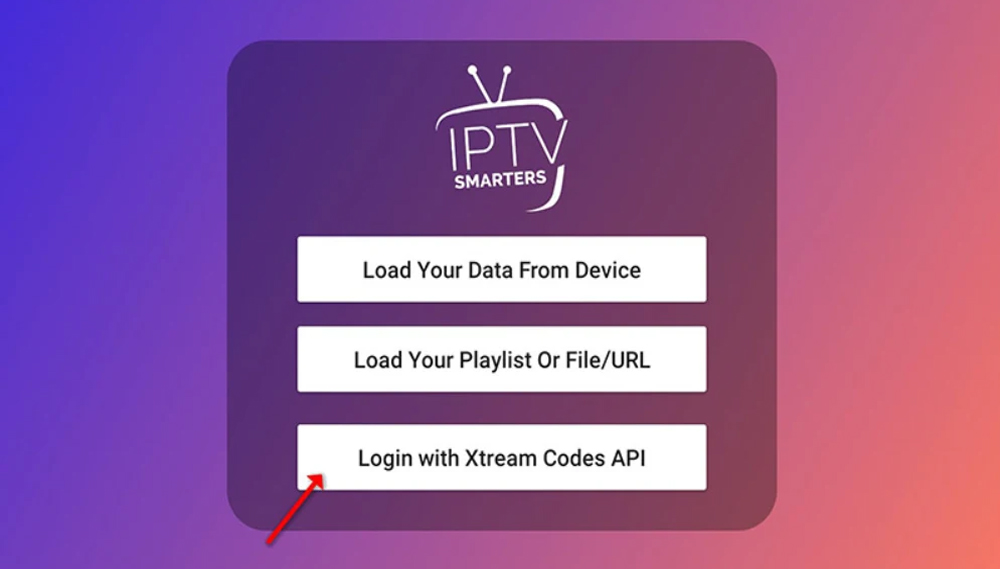
Das ist es - einfach, klar und passt perfekt zu Ihrem Image.
Schritt 4: Geben Sie Ihre Anmeldedaten ein
In diesem Schritt füllen Sie die erforderlichen Felder aus:
Beliebiger Name - Beispiel: IPTV THE FOX
Benutzername - Per WhatsApp, E-Mail oder Chat an Sie gesendet
Passwort - Wird zusammen mit Ihrem Abonnement verschickt
Server-URL - Beispielformat:https://ultraiptvshop.com/
Wenn Sie alles ausgefüllt haben, klicken Sie auf die Schaltfläche "BENUTZER HINZUFÜGEN" um fortzufahren.
Sie sind jetzt bereit für das Streaming!
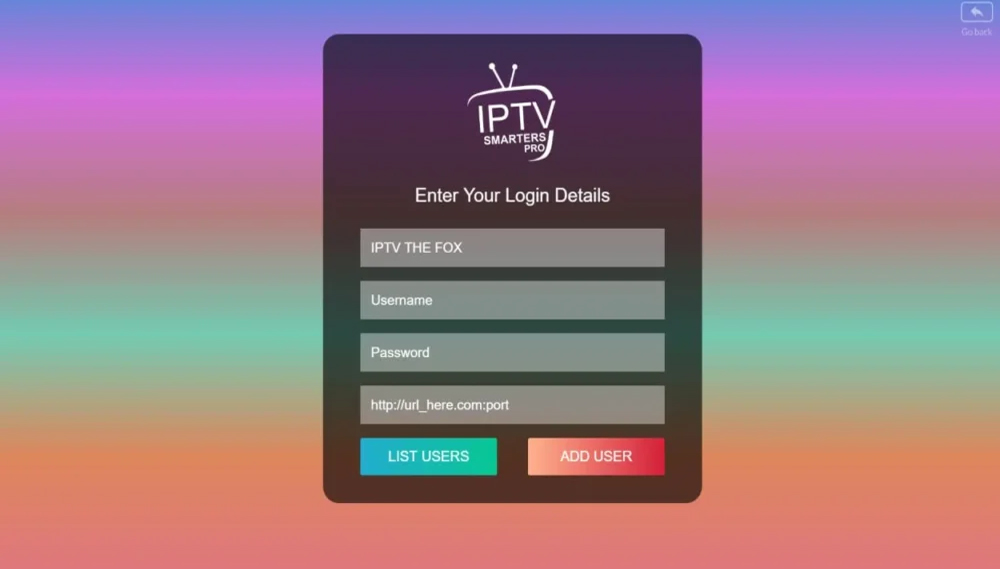
Schritt 5: Warten, bis der Inhalt geladen ist
Nach dem Anklicken von "Benutzer hinzufügen", beginnt die App mit dem Laden Ihrer Inhalte.

Live-TV-Kanäle
Filme
Serie
EPG (TV Guide), falls verfügbar
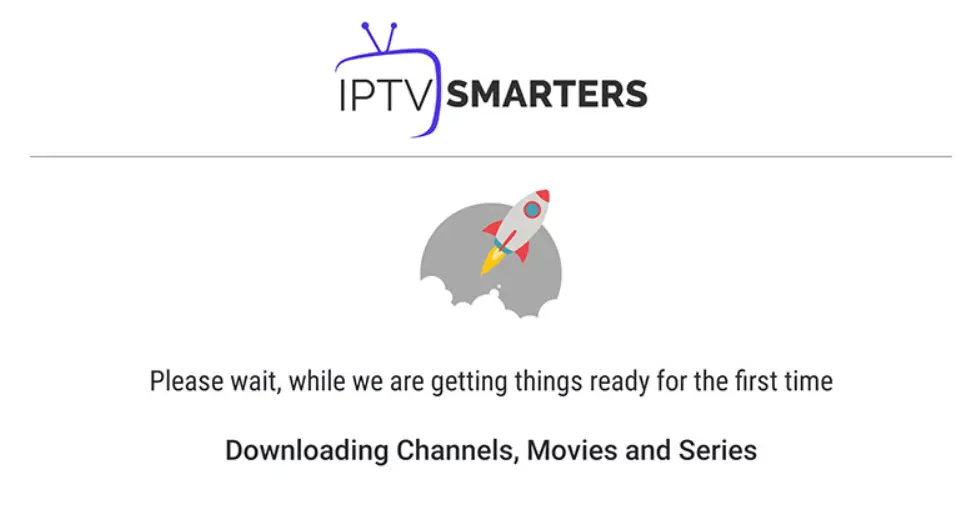
Sobald der Ladevorgang abgeschlossen ist, werden Sie zu Ihrem Dashboard weitergeleitet - bereit zum Streamen!
Schritt 6: Starten Sie das Live-TV-Programm
Sobald alles geladen ist, wird Ihr Startbildschirm angezeigt.

Sie können auch erkunden:
Filme
Serie
Aufholen
Einstellungen zum Anpassen Ihrer Anwendung
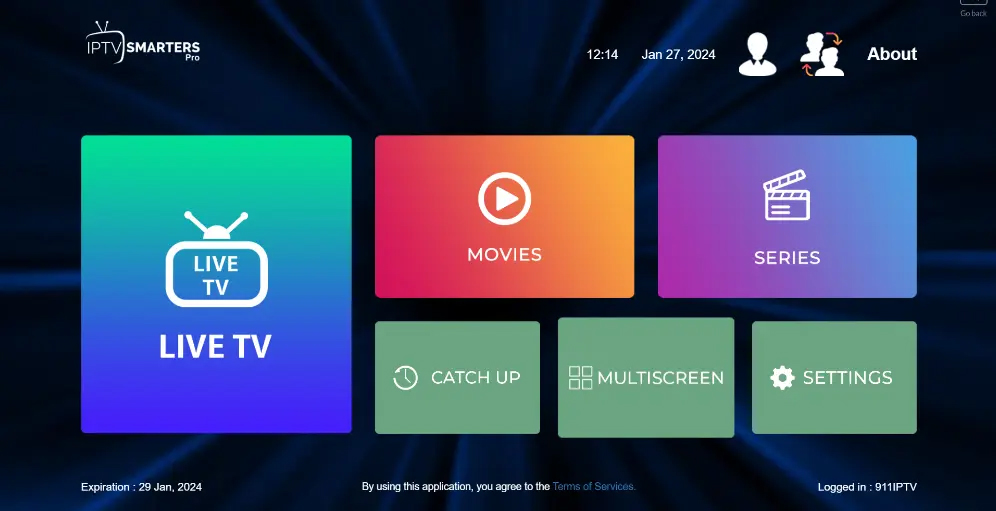
Sie sind bereit - genießen Sie das Erlebnis!
Schritt 7: Wählen Sie eine Kanalliste
Nach dem Anklicken von Live-TVsehen Sie eine Liste von Kanalkategorien (auch Gruppen genannt).

USA Nachrichten
USA Musik
Premium-Sendungen
Filme, Kinder, Sport, etc.
Nach der Auswahl sehen Sie eine Liste der verfügbaren Kanäle innerhalb dieser Gruppe.
Sie sind jetzt nur noch einen Klick davon entfernt, Ihre Inhalte zu sehen!
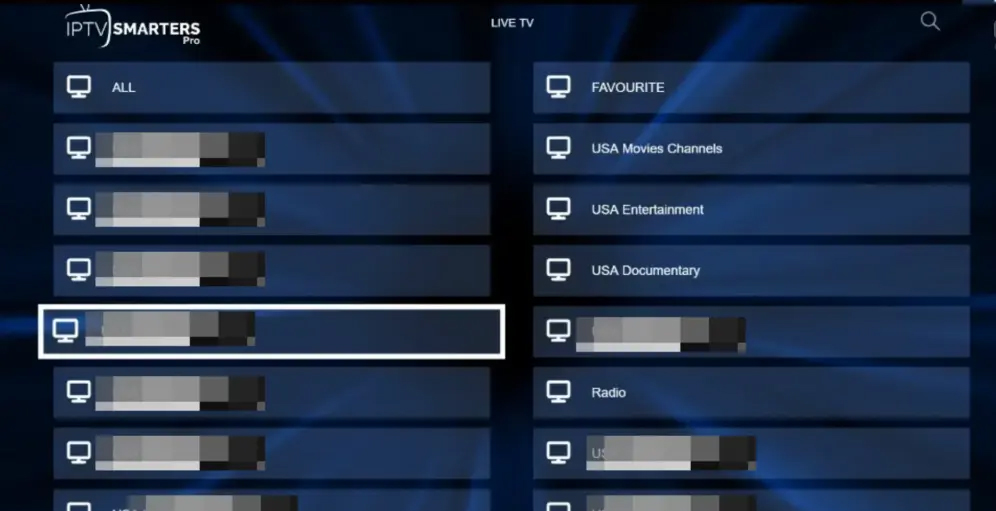
Schritt 8: Anschauen im Vollbildmodus starten


Doppeltippen oder Doppelklick das Video, um in den Vollbildmodus zu wechseln.
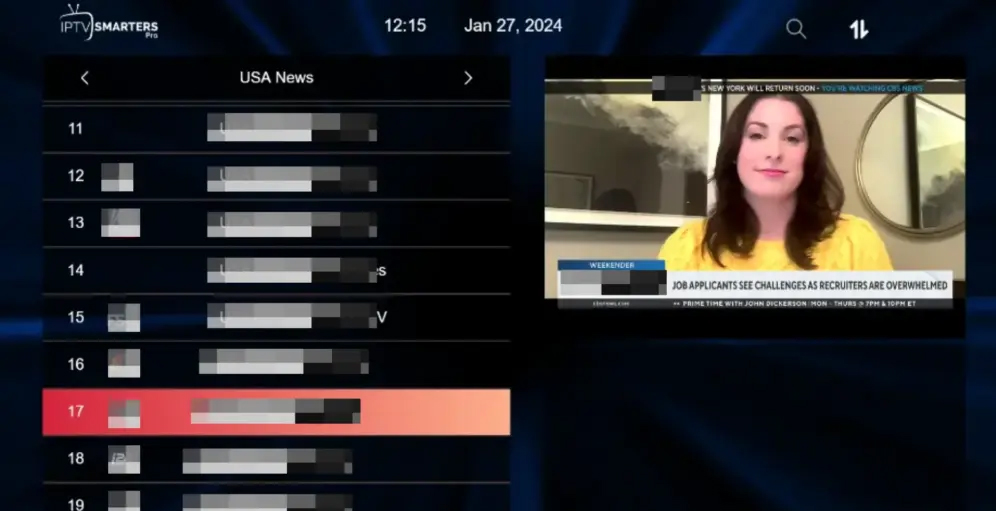
Genießen Sie Ihr IPTV-Erlebnis mit reibungslosem Streaming über alle Ihre Lieblingsinhalte!
IPTV-Smarter über Wiedergabeliste (M3U-URL) einrichten
Wenn Sie keine Xtream Codes API-Anmeldung haben, kein Problem! Sie können stattdessen eine M3U-URL verwenden, um Ihren Dienst zu verbinden.
Schritt 1: Wählen Sie die Anmeldeoption für die Wiedergabeliste
- Öffnen Sie die App nach dem Herunterladen.
Tippen Sie auf "Benutzer hinzufügen"
Wählen Sie "Laden Sie Ihre Wiedergabeliste oder Datei/URL" (wie auf dem Bild gezeigt)
Mit dieser Option können Sie über den Link zu Ihrer M3U-Wiedergabeliste streamen.
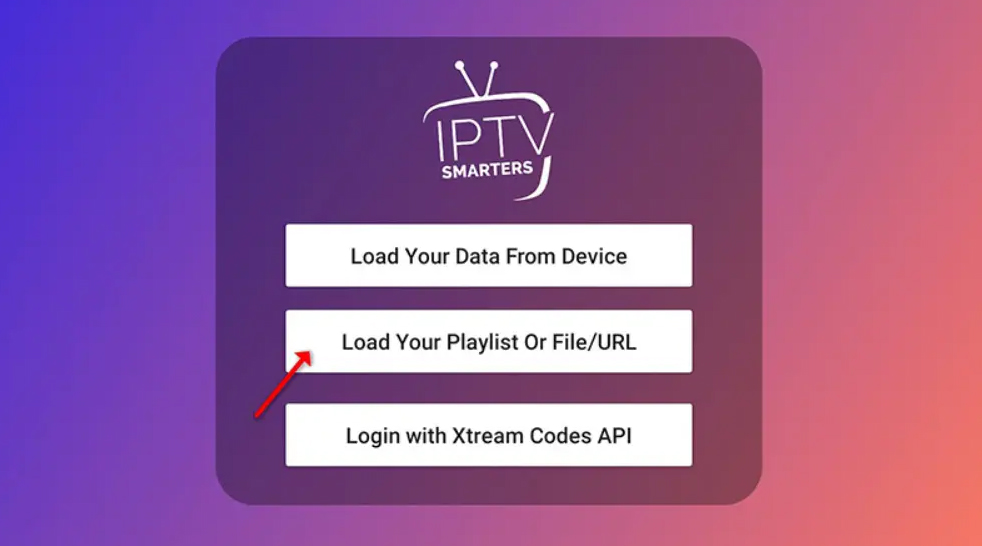
Schritt 2: Playlist-Informationen eingeben
- Öffnen Sie die App nach dem Herunterladen.
Tippen Sie auf "Benutzer hinzufügen"
Wählen Sie "Laden Sie Ihre Wiedergabeliste oder Datei/URL" (wie auf dem Bild gezeigt)
Mit dieser Option können Sie über den Link zu Ihrer M3U-Wiedergabeliste streamen.
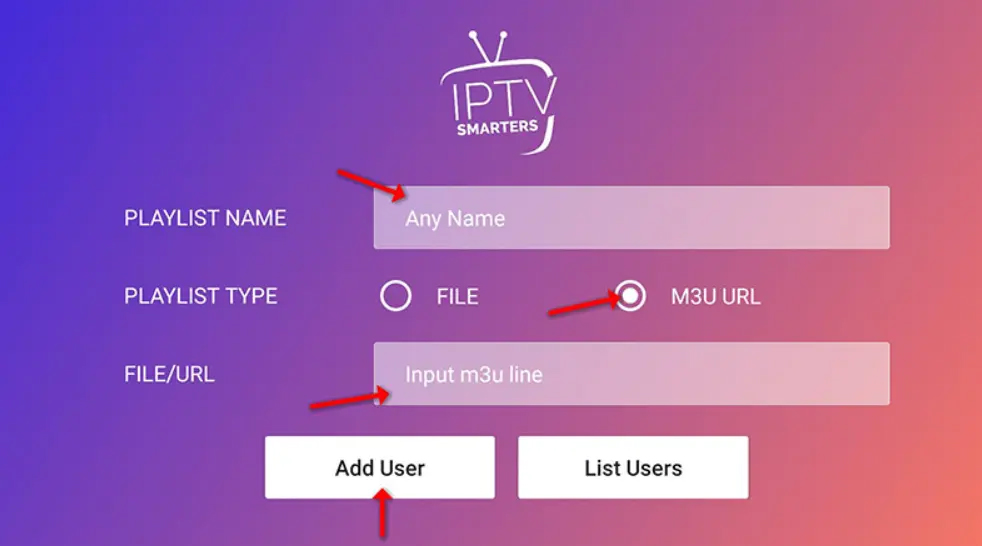
Schritt 3: Starten Sie das Live-TV-Programm
Klicken Sie auf die "Live-TV" Symbol auf dem Hauptbildschirm.
Dann:
Wählen Sie die Kanalgruppe (z. B. Nachrichten, Sport, Filme)
Wählen Sie die Kanal Sie wollen sehen
Tippen Sie auf den Bildschirm, um einzugeben Vollbildmodus
Sie sind bereit - genießen Sie Ihr IPTV-Erlebnis!


 Filme
Filme Aufholen
Aufholen Einstellungen zum Anpassen Ihrer Anwendung
Einstellungen zum Anpassen Ihrer Anwendung