How To Install IPTV On Android And IOS Devices (Step-By-Step)

Step 1: Download the IPTV Player App
Install IPTV On Android:
Download IPTV Smarters Pro (APK) on your phone or tablet.
Install IPTV On iOS:
Download IPTV Smarters Pro from the App Store and install it on your iPhone or iPad.
Great! You now have the IPTV Smarters app
Step 2: Enter Your IPTV Login Details
Open the app once downloaded and Enter the login details.
You can connect your IPTV service in two ways:
Xtream Codes API Login (recommended)
M3U Playlist URL Login
Recommended: Xtream Codes API Method
With this method, you’ll get:
Access to Catch-Up TV (if supported)
Automatic loading of your EPG (no extra setup)
Enter the following details from your IPTV provider:
Username
Password
Server/Portal URL

Step 3: Choose “Login with Xtream Codes API”
After opening the app, click “Add User”
Then select:
This is the easiest and fastest way to connect your IPTV subscription.
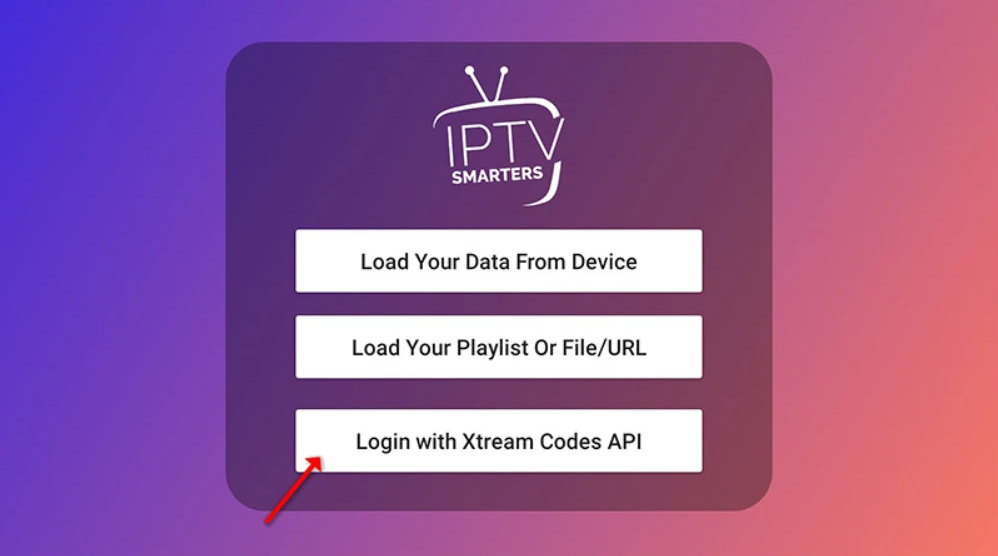
That’s it — simple, clear, and matches your image perfectly.
Step 4: Enter Your Login Details
In this step, fill in the required fields:
Any Name – Example: IPTV THE FOX
Username – Sent to you via WhatsApp, Email, or Chat
Password – Sent along with your subscription
Server URL – Example format: http://yourserverurl.com:port
Once everything is filled out, click the “ADD USER” button to continue.
You’re now ready to stream!
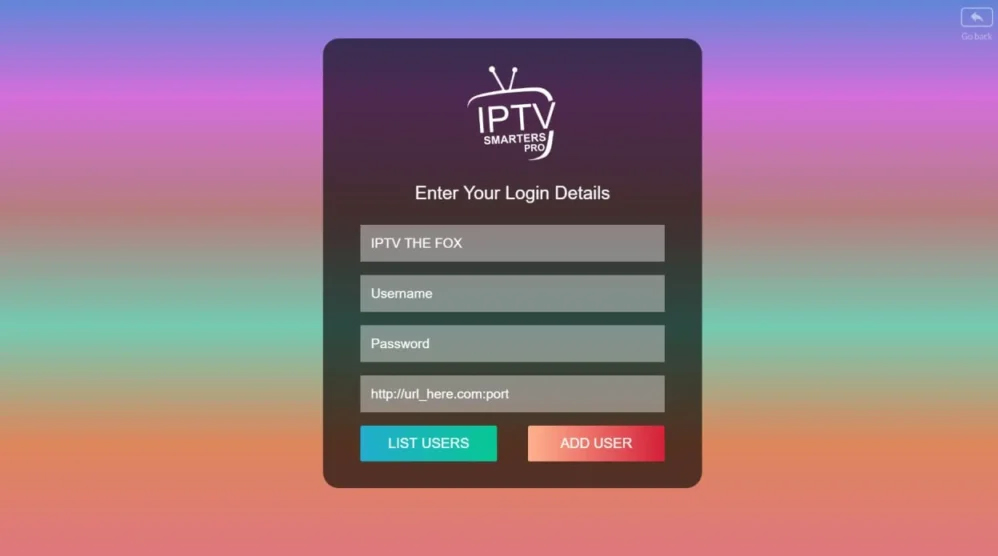
Step 5: Wait for Content to Load
After clicking “Add User”, the app will begin loading your content.

Live TV channels
Movies
Series
EPG (TV Guide), if available
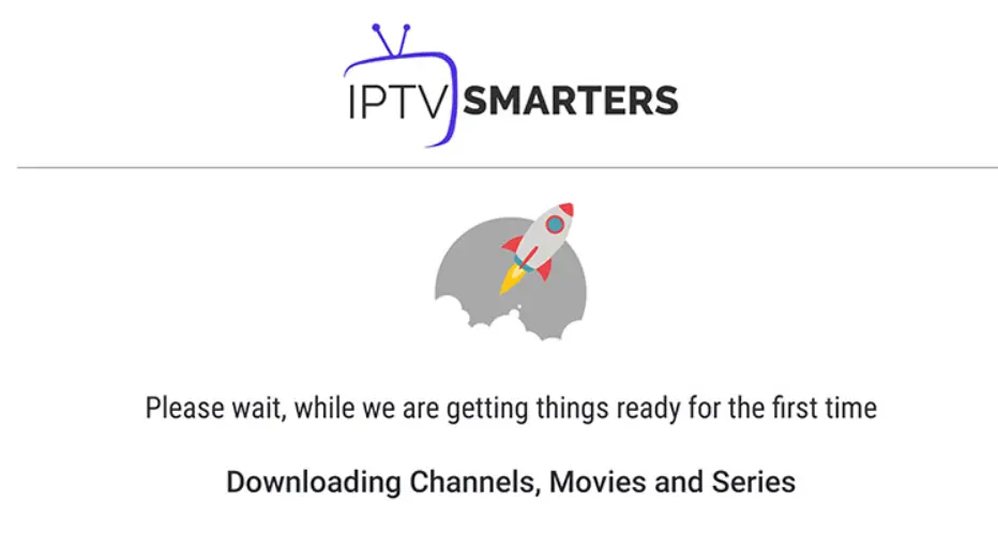
Once loading is complete, you’ll be taken to your dashboard — ready to stream!
Step 6: Start Watching Live TV
Once everything has loaded, your home screen will appear.

You can also explore:
Movies
Series
Catch Up
Settings to customize your app
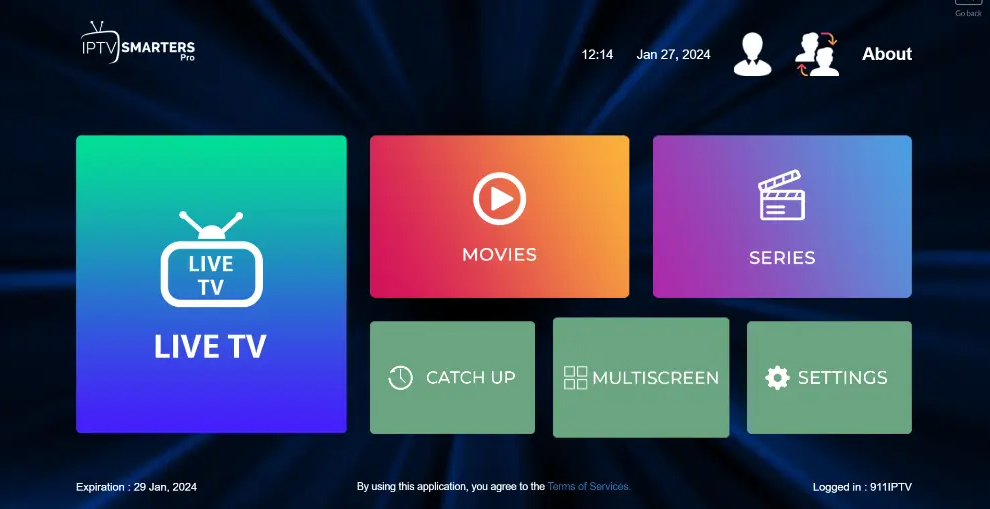
You’re all set — enjoy the experience! 🎉
Step 7: Choose a Channel List
After clicking Live TV, you’ll see a list of channel categories (also called groups).

USA News
USA Music
Premium Shows
Movies, Kids, Sports, etc.
Once selected, you’ll see the list of available channels inside that group.
You’re now just one click away from watching your content!
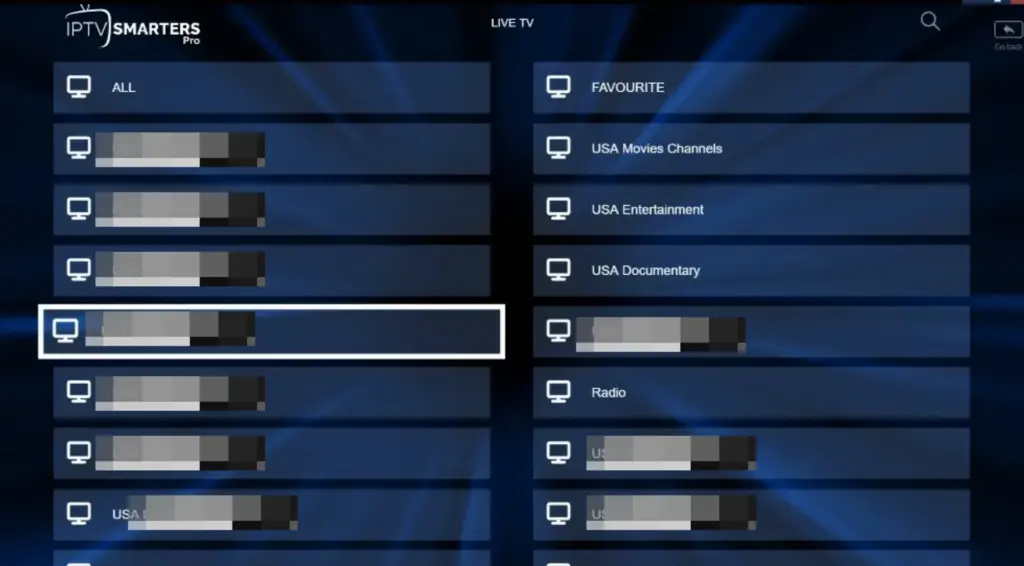
Step 8: Start Watching in Full Screen


Double-tap or double-click the video to switch to full-screen mode.
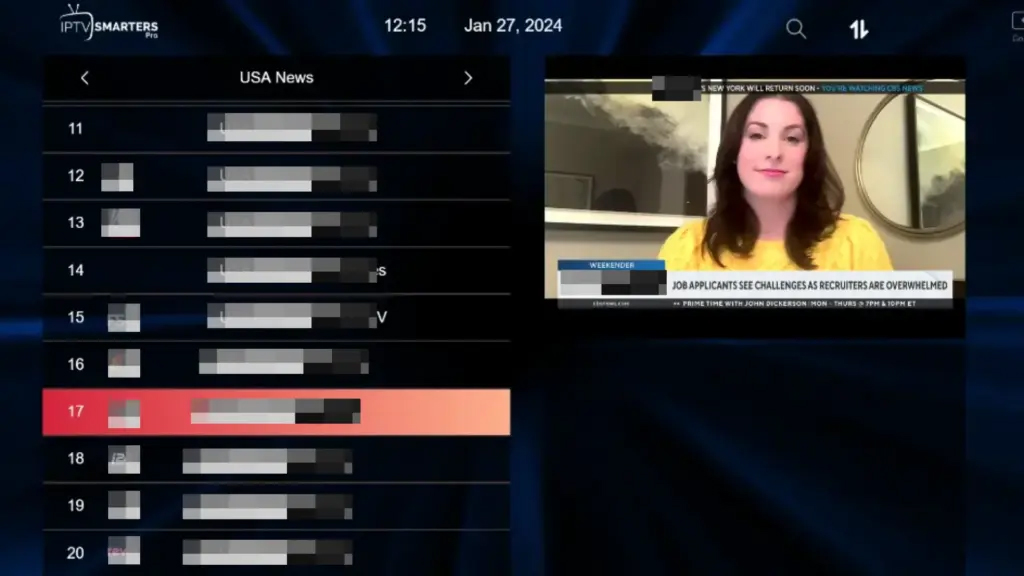
Enjoy your IPTV experience with smooth streaming across all your favorite content!
🔁 Setup IPTV Smarters via Playlist (M3U URL)
If you don’t have an Xtream Codes API login, no problem! You can use an M3U URL instead to connect your service.
Step 1: Select Playlist Login Option
- Open the app after downloading.
Tap on “Add User”
Choose “Load Your Playlist or File/URL” (as shown in the image)
This option lets you stream using your M3U Playlist link.
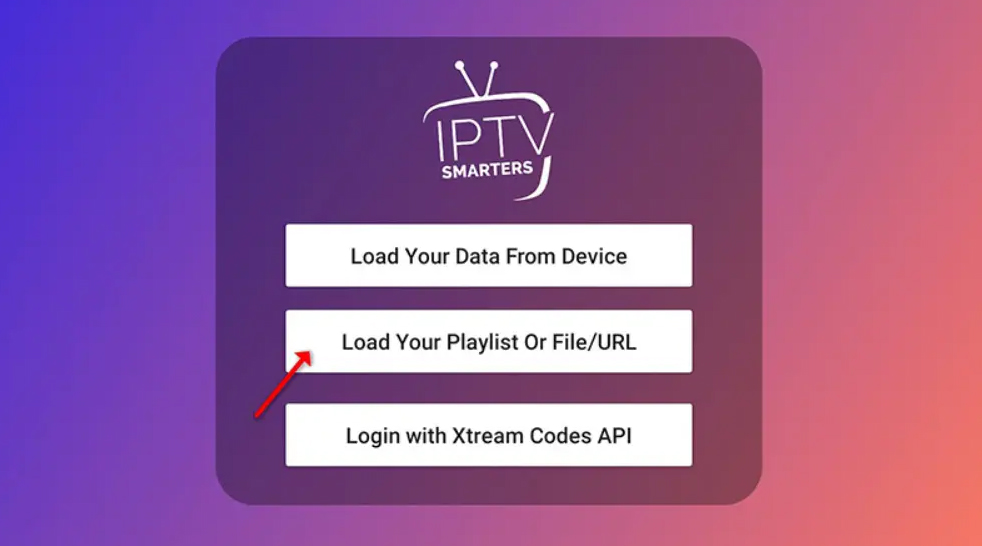
Step 2: Enter Playlist Info
- Open the app after downloading.
Tap on “Add User”
Choose “Load Your Playlist or File/URL” (as shown in the image)
This option lets you stream using your M3U Playlist link.
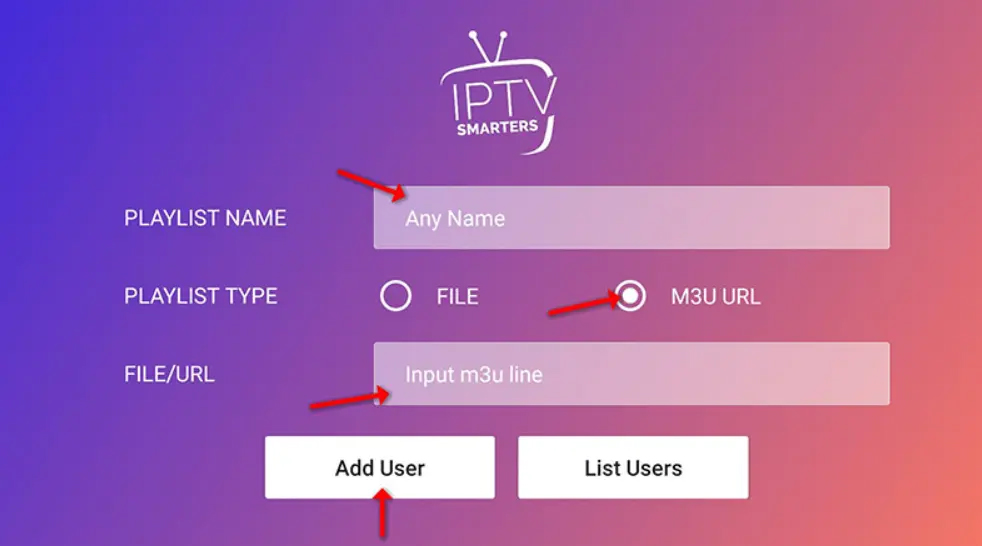
Step 3: Start Watching Live TV
Click the “Live TV” icon on the main screen.
Then:
Select the channel group (e.g. News, Sports, Movies)
Choose the channel you want to watch
Tap the screen to enter full-screen mode
You’re all set — enjoy your IPTV experience!


 Movies
Movies Catch Up
Catch Up Settings to customize your app
Settings to customize your app